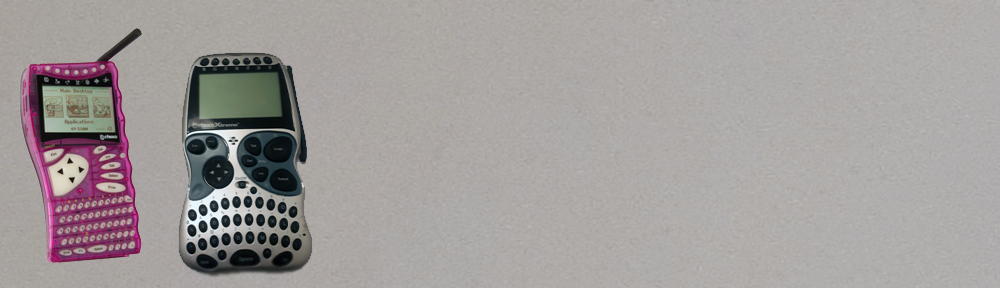Instructions For Communication with a Computer
Warnings: While we have tried to make sure all downloads are safe, we take no responsibility if you do something wrong. Please also be aware that old builds of Windows are not suitable for production use. We do not recommend connecting the virtual machines to networks. Please remember to virus scan all downloads.
Batteries
We still haven’t had any luck finding a suitable replacement battery yet, so the Cybiko Xtreme needs USB power to work if your battery is broken. This is quite likely as these devices were released in 2000. To replace the battery you will need a soldering iron as these are not technically user replaceable.
Things you will need:
A Copy Of Windows 2000, 98 or ME*
VirtualBox
EZ Loader
Cybiko Xtreme.
Steps to getting Cybiko to connect
1. Install VirtualBox
2. Install Windows in VirtualBox. I used Windows 2000 with SP4 as this is the latest OS that the EZ Loader software supported. Install using the default Windows 2000 options.
3. Install VirtualBox Guest Additions
4. Install EZ Loader either from Download or from the Original CD.
5. Start EZ Loader
6. Plug in your Cybiko Xtreme
7. Create a USB device filter by clicking the USB icon at the bottom of the Virtual Machine and select the Cybiko Xtreme from the list.
8. A box should appear asking you to name your device and ask if it is a permanent or guest addition. It will then ask you to create a backup.
All download, original CD, apps and games are available from download.cybiko.net
* It does install and run on Windows XP, but I had great difficulty getting it to detect the Cybiko Xtreme for longer than a second before crashing.